LinkFive - Successful Subscriptions
Connect to Google Play Store
Connect to Google Play Store
An API key is required to use LinkFive with the Google Play Store
The following steps explain how to create an API key on the Google Play Store
Google Play Developer Notifications
We‘re using Google notifications to ensure that your subscriptions are up to date! Whenever a subscription changes, google will send a data package and we will update your user.
- 1. To enable notifications, please open Google Play Store console and go to the Monetize section
- 2. Open Monetization setup and type in the following PubSub Id:
projects/linkfive/topics/LinkFive-Google-Notifications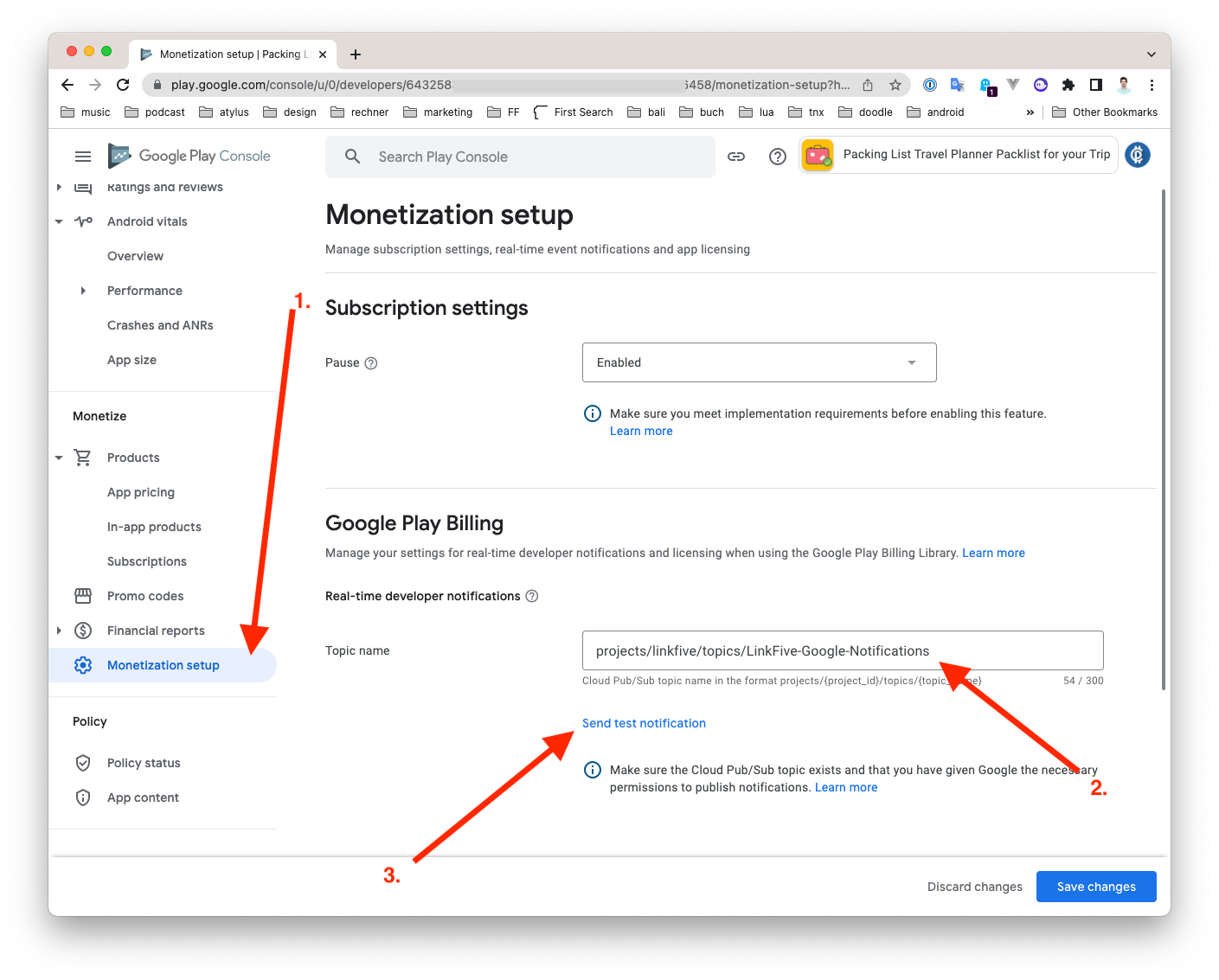
- 3. Press Save.
- 4. Also tap on the ”Send Test Notifications” button. We will show a success message inside our App Settings whenever we receive a notification.
Google Play Store Key
Open Google Play Store console and go to the API Access section
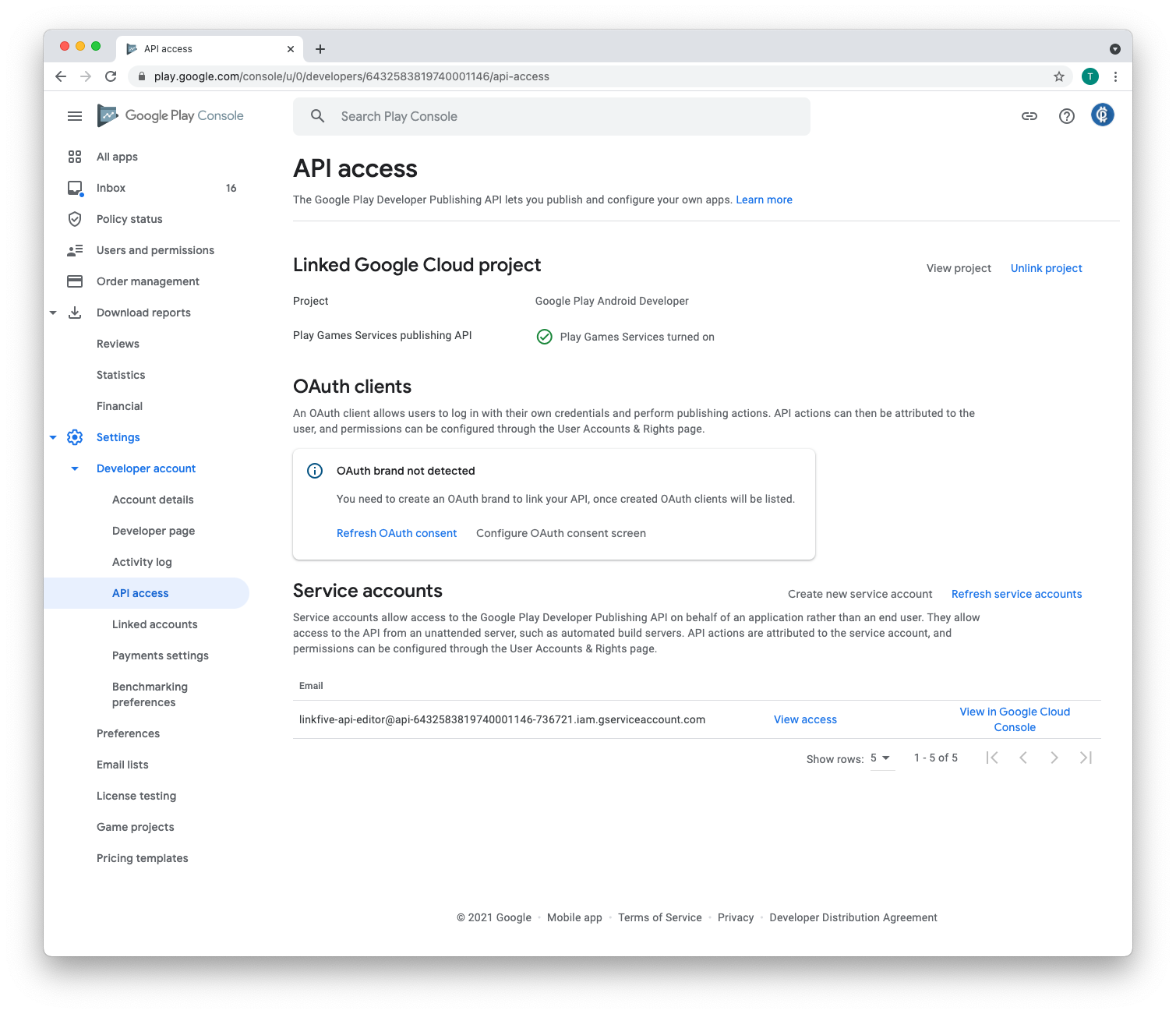
Click on "Create a new Service Account" which opens the following dialog.
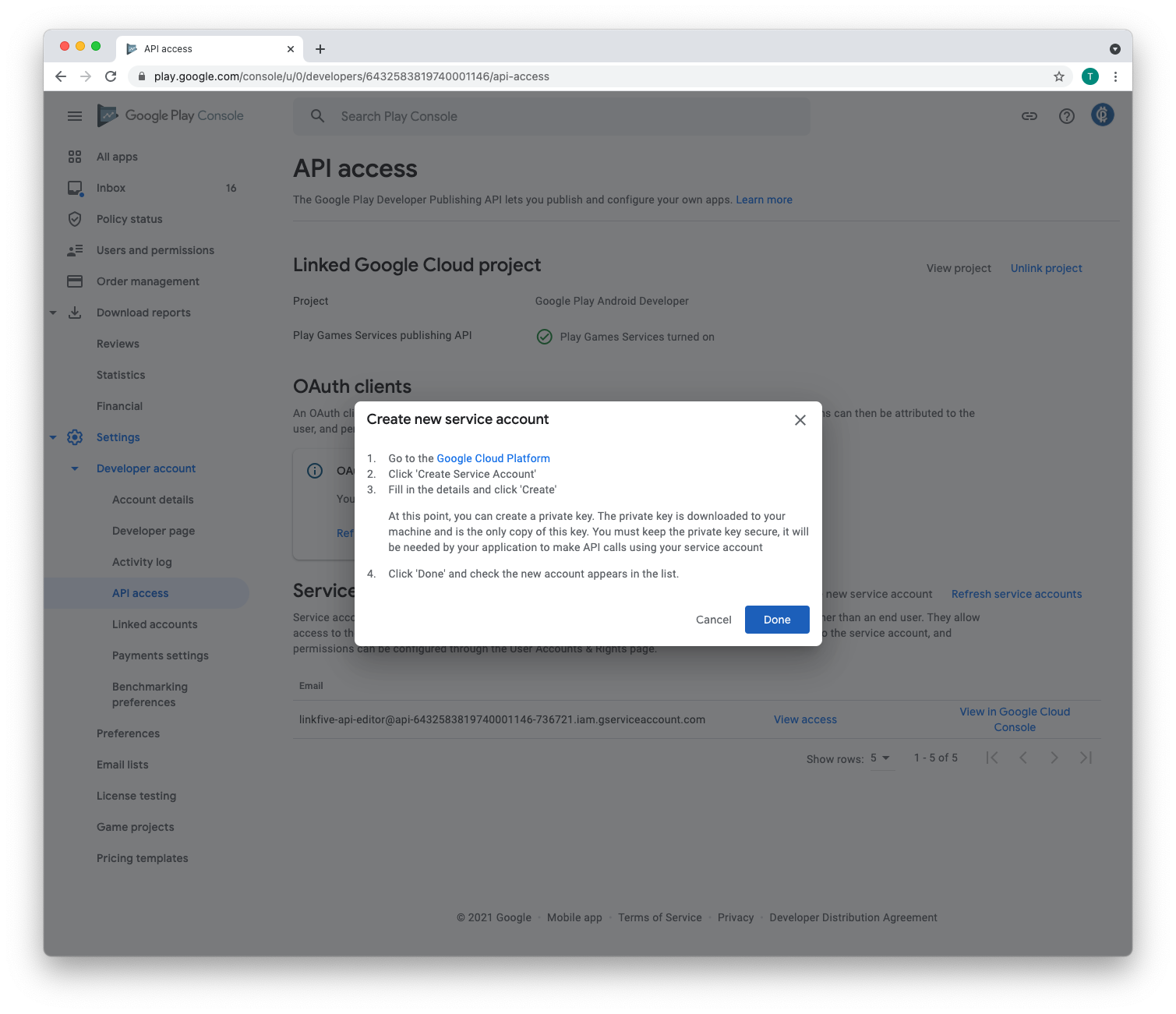
Google Cloud Platform Console Setup
Head over to the Google Cloud Platform and create a new Service Account
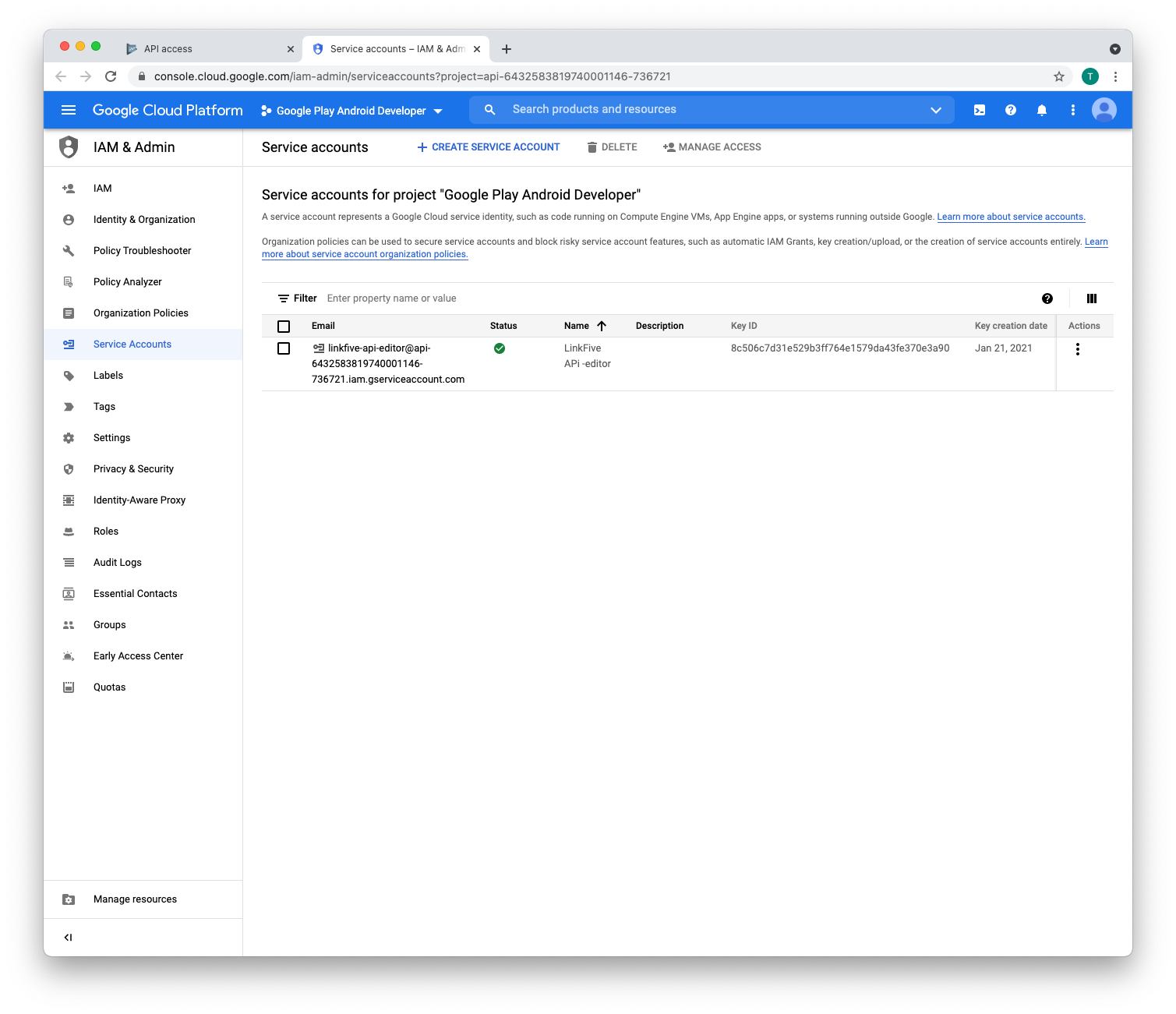
Type in a name for your Service Account e.g.: LinkFive Service Account
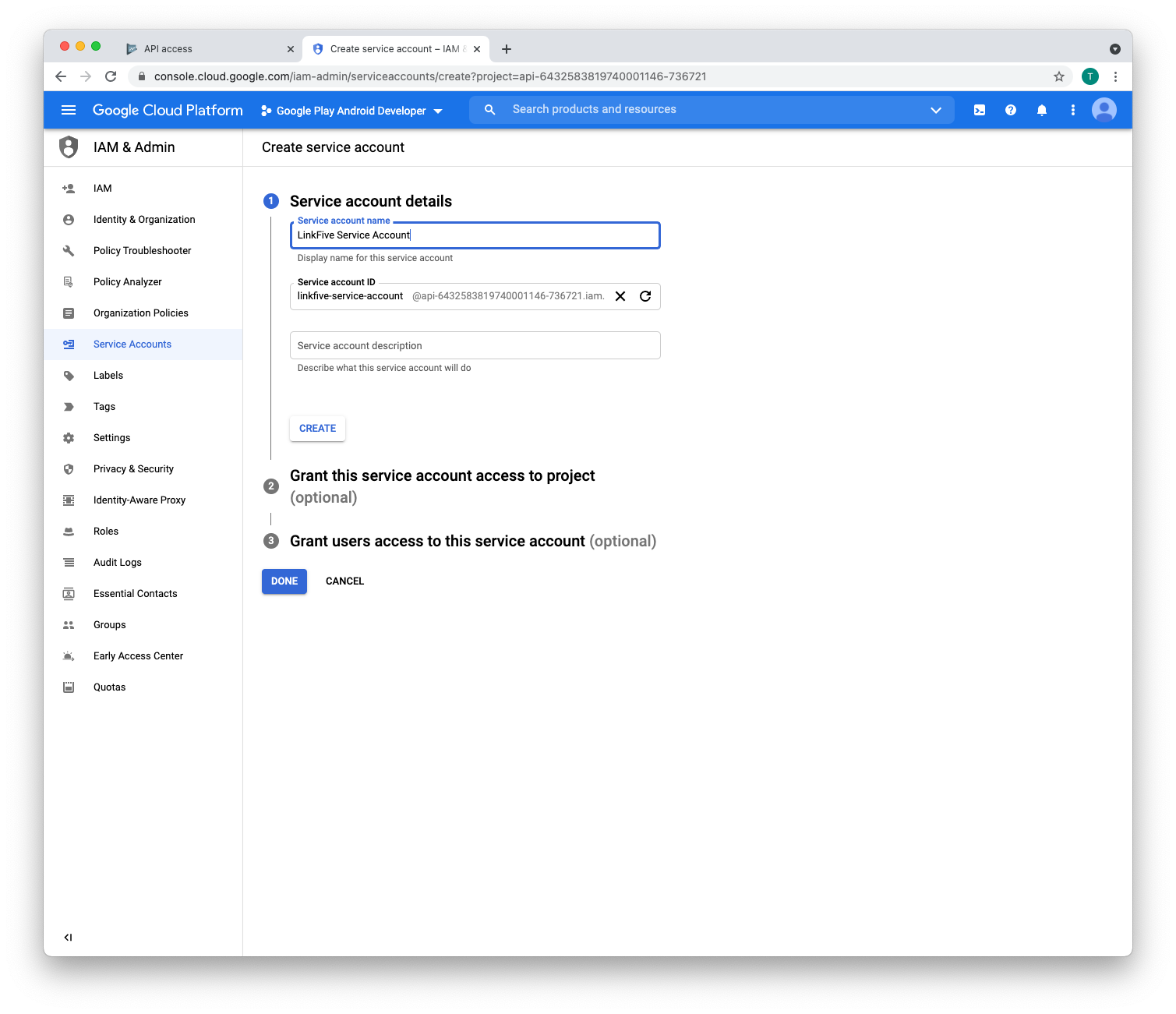
And set the Basic Editor Role
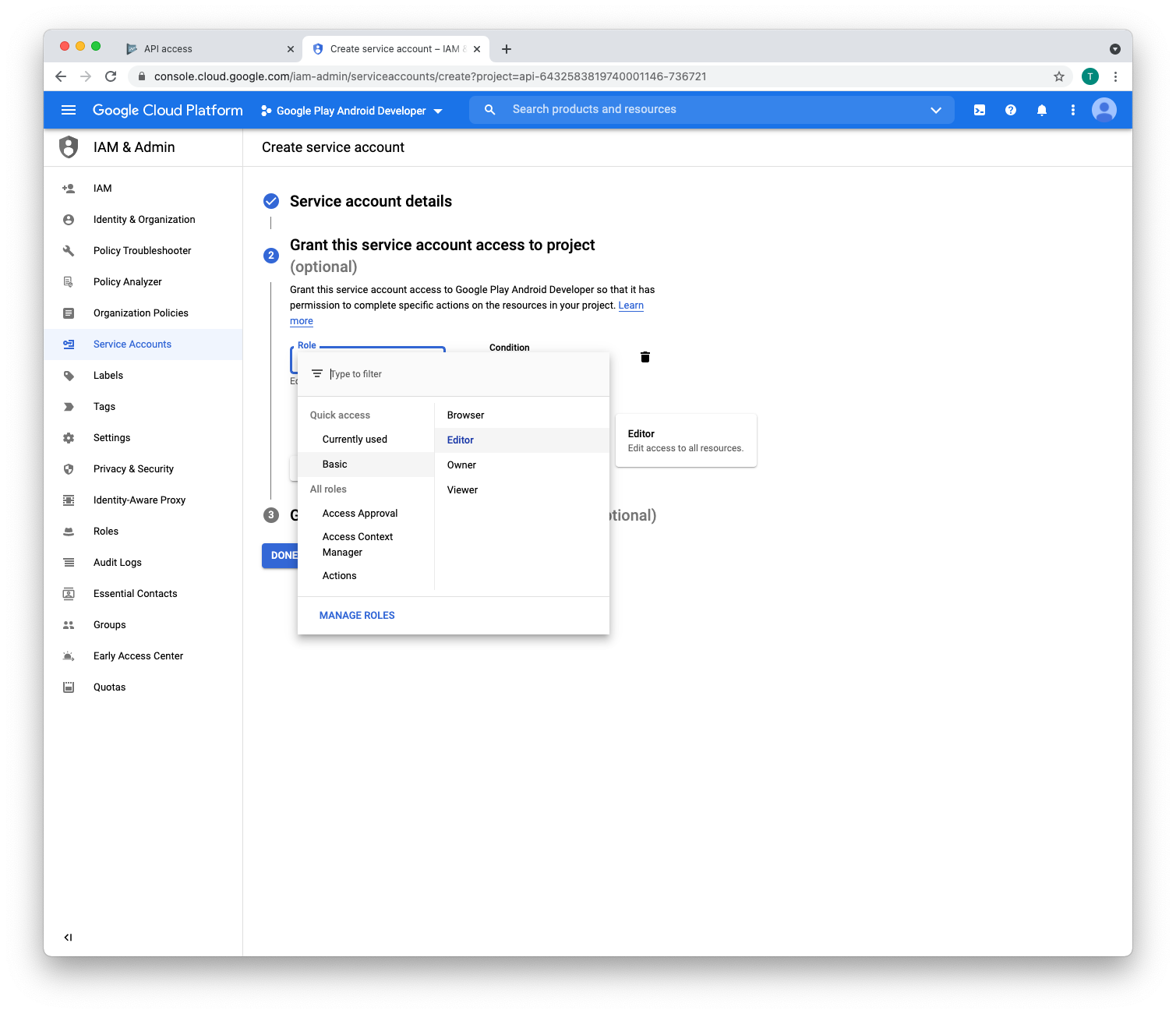
Skip Step 3 and click on Done. Please create a Json Key file
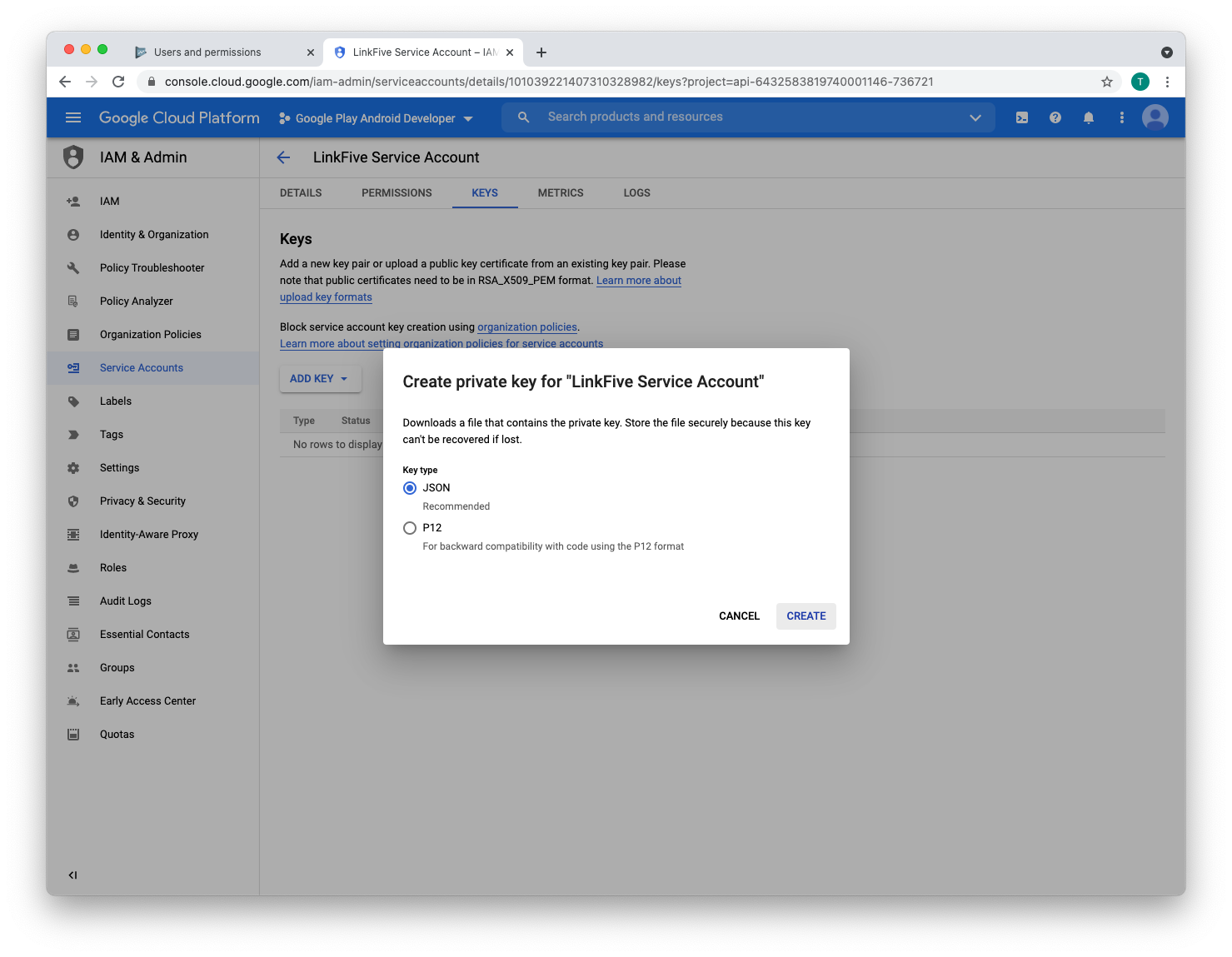
Finish Setup inside the Google Play Store console
Now head back to the Google Play Store Console and click on Done. The Page will refresh.
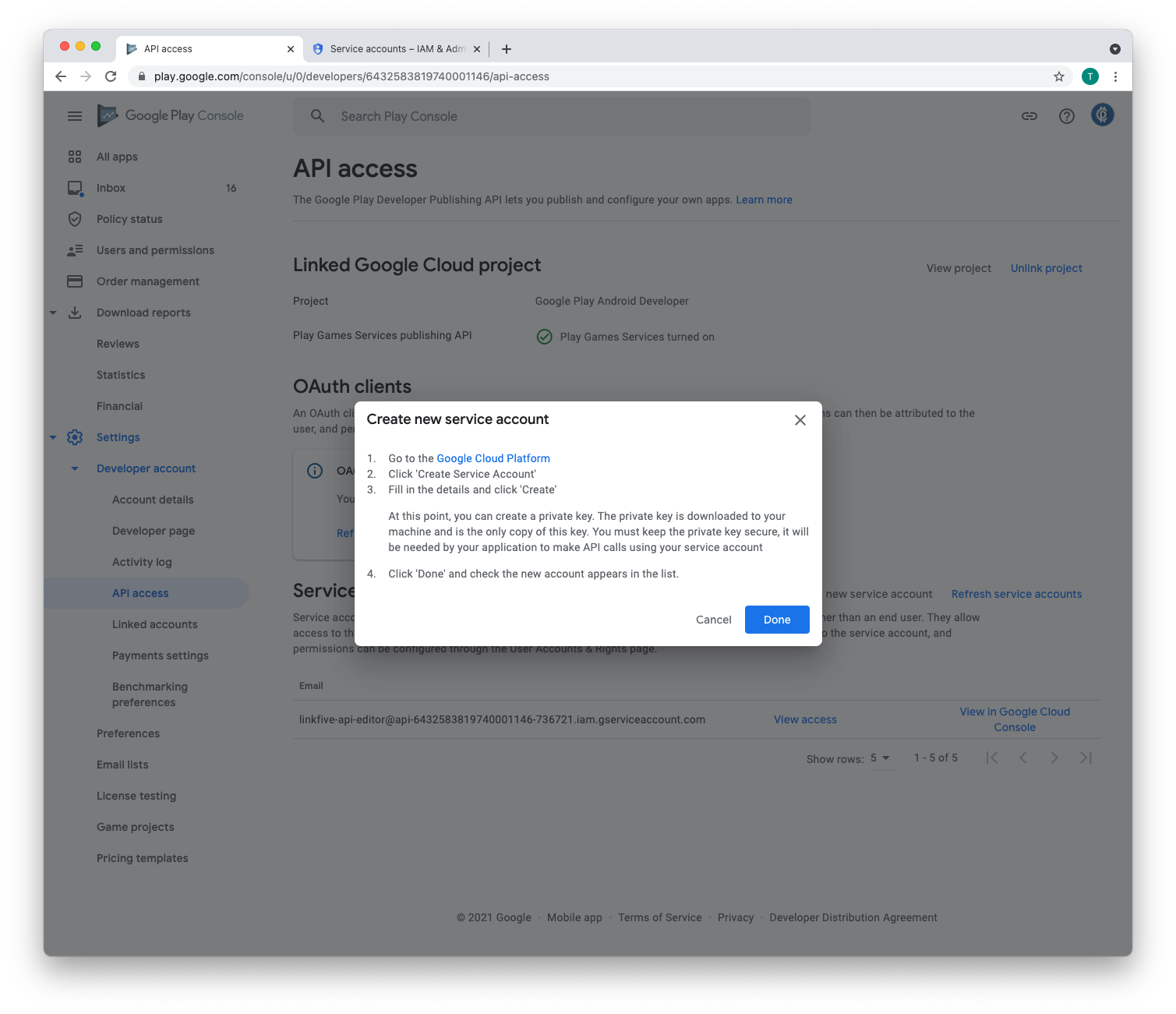
The newly created Service Account appears, and you can grant access to the Play Store Console
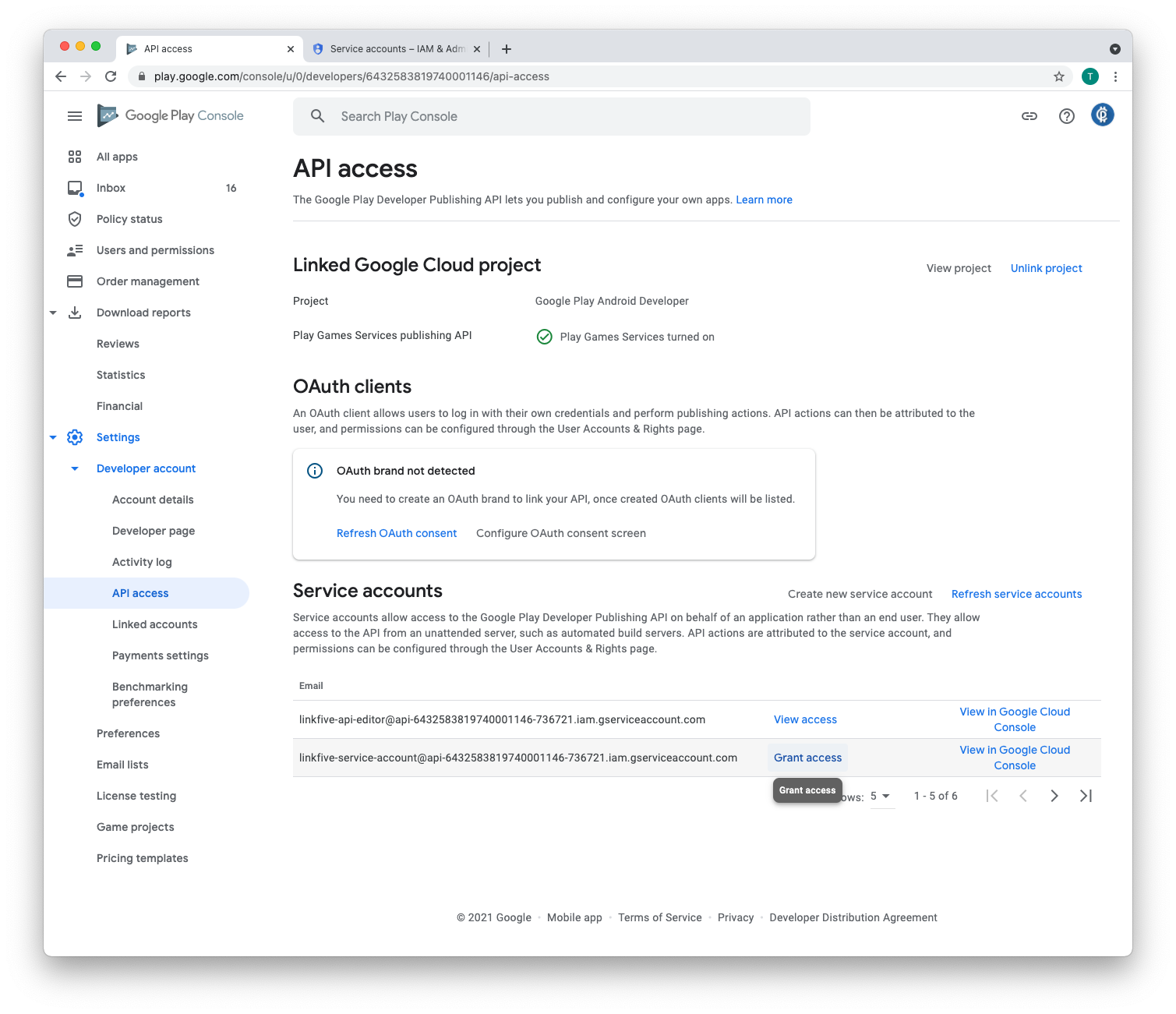
Set which permissions you want to grant. LinkFive uses the following Permissions:
- View app informations
- View Financial Data
- Manage orders and subscriptions
- Manage store presence
- reply to reviews
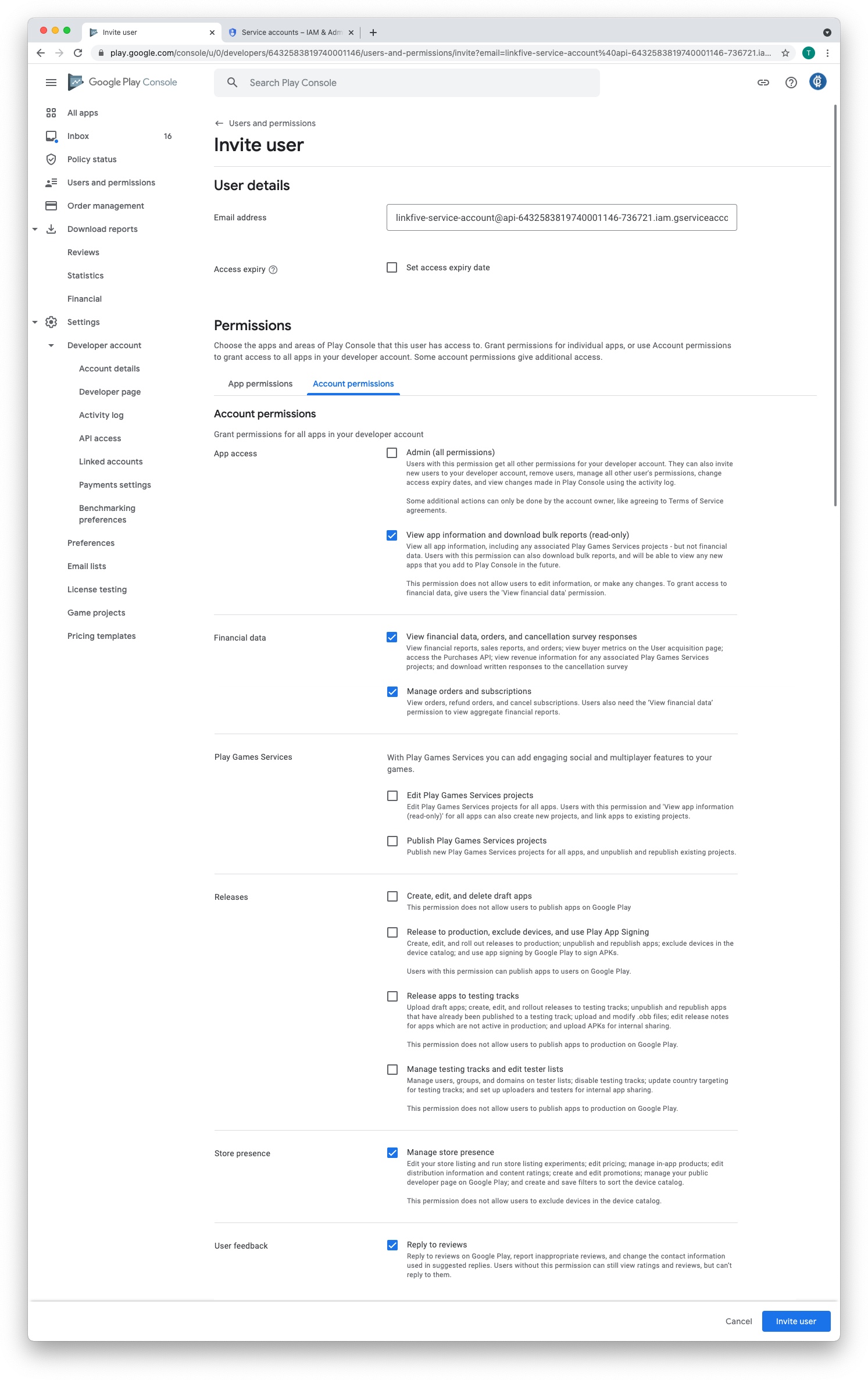
Open the user and add access to your App you want to connect to LinkFive
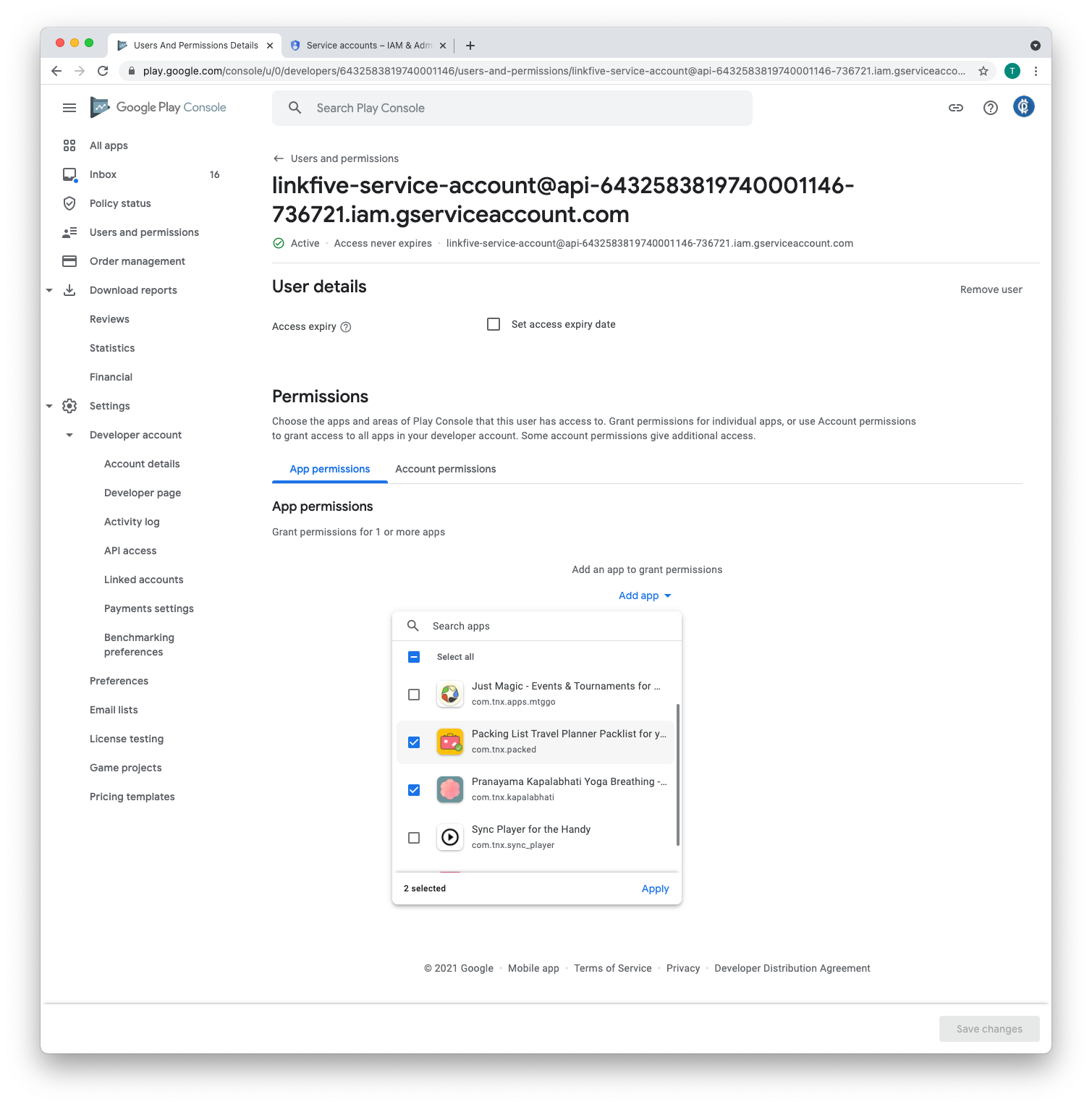
Done!
Upload service key to LinkFive
You can now use the Key and upload it to LinkFive.
- Note: it can take up to 36 hours for the key to work